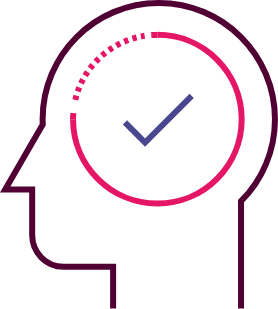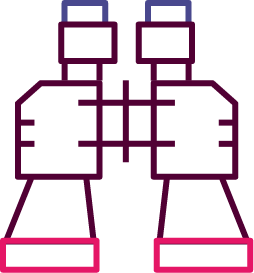Accessibility on the web
High web accessibility provides
Novicell’s process for web accessibility testing
At Novicell, we specialize in web accessibility. Websites should be designed to be usable by everyone. This results in better experiences, increased traffic, and improved performance.
Meeting all web accessibility requirements is extensive. Therefore, at Novicell, we follow proven processes to ensure the best possible compliance.
Automated tests are a great starting point for identifying basic accessibility issues on your website or app. However, they should always be supplemented with other methods to ensure a holistic approach. That is why Novicell’s web accessibility process typically consists of three steps.
Why choose Novicell as your partner
Read about related subjects
Experiences, business, and brands - Usability yields results
We have expertise and extensive experience with front-end development
Novicell is a CMS-independent development company
Branding & Communication, sharpen your brand together with us